
How to Use Telegram Without Sharing Contacts?
01/10/2022
How to Make a Telegram Group Video Call ?
01/25/2022add a video to your Telegram profile
We’ll show you how to upload profile videos to your Telegram account, a new feature that the messaging platform hopes will replace the traditional profile photo with a video that you may share instead. When you are doing this, that whenever someone visits your Telegram profile, they will see a brief movie, a small moving image instead of a static photo, something that gives your profile a bit more vitality.
Making your Telegram profile more authentic can be accomplished by adding a video as your profile image, much like you would with a real-world professional. Some secrets that we will reveal to you below will help you achieve your goal in this manner.
Continuing reading will teach you how to use this personal marketing tool into your business in a straightforward and uncomplicated manner from any device. Everything you need to know about this important work will be explained to you.

That is not all; you will also learn how to customize your Telegram profile to the utmost extent possible by changing the user and updating the status of your profile. Now, let’s get this party started!
This tutorial will walk you through the process of setting a video as your Telegram profile photo from any device.
We’ll show you how to utilize a movie as your profile photo in your instant messaging username in the section below. This will assist you in presenting your Telegram account in a more professional manner.
Let’s take a look at how it’s done with any device:
Add a video to your Telegram profile on the Android platform
In order to begin, you must first launch the Telegram application from your mobile device, and then follow the steps below:
To return to the home page, click on the three lines icon in the upper left corner of your screen after you have arrived there.
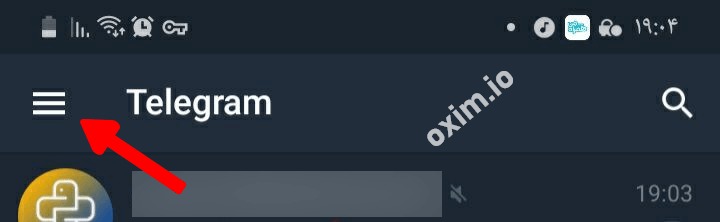
It will be necessary for you to select your profile image next.
You will see three spots in the right corner of the screen, on which you will need to click to advance.
- When the menu appears, select the option “Put new photo” from the drop-down menu.
- Allowing you to see images stored on your smartphone or record videos will allow you to access the image gallery displayed on your device. If you choose this last option, you will be required to click on the first box that you see. When the camera is turned on, you must capture the information you require.
- The size of the image can be customized once you have selected a video from the collection or took images with the mobile camera.
- After you have completed the preceding steps, you will need to click on the tilde icon situated in the lower right corner. It is possible to change certain parts of the image by adding words, stickers or adjusting the axis of the video relationship if you so desire.
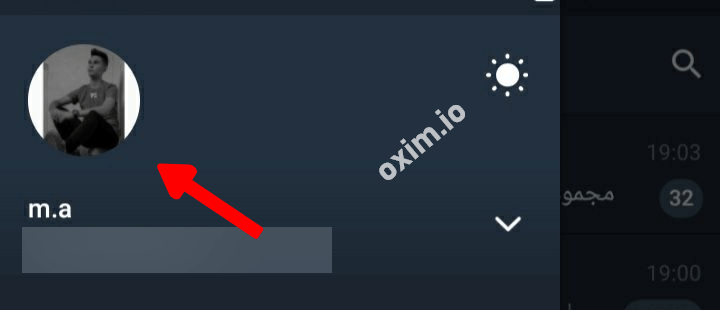
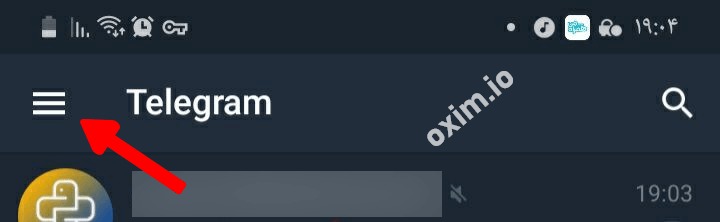
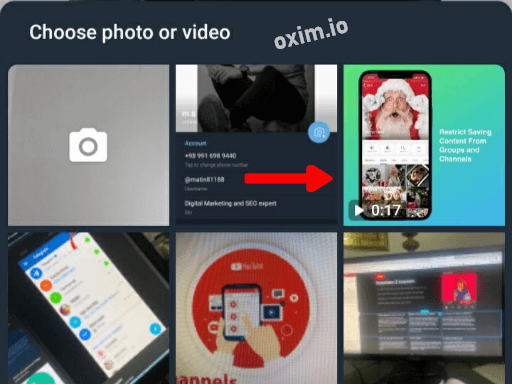
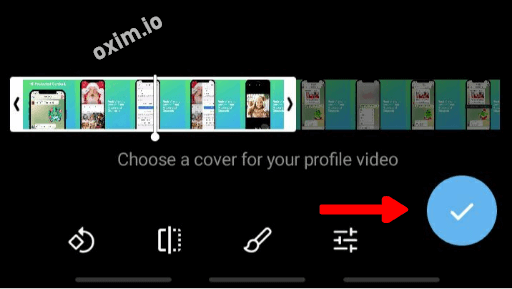
Add a video to your Telegram profile When using iOS
On your iPhone or iPad, you’ll need to follow these instructions each and every time you wish to use a video as the image of your Telegram profile:
- Open the iOS application.
- Navigate to the lower right corner of the screen and select the icon Settings.
- Then click on your profile photo to bring up the menu of options for editing your profile.
- Locate the appropriate tool. Insert a new image and click on it.
- As with Android, you will have the option to choose a video from your gallery or to play it immediately after selecting it. If you choose this last option, you will be required to create a video and then click on the Accept button to proceed.
If you want to change the appearance of something, you will need to go to the bottom of the screen and select the editing tools that you want to use. When you’re finished, tap on the white tick with a blue circle to close the window.
Add a video to your Telegram profile on both PCs and Macs,
If you want to use a video as your profile photo on your account and you are using a computer, follow these steps:
- Open the Telegram app on your PC or Mac by clicking on it.
- Afterwards, navigate to the upper left corner of your screen and select the choices menu, which is represented by three horizontal lines in the center.
- Locate and select the function Settings from the drop-down menu.
- This is done in order for a new window to be displayed, in which your profile photo will be displayed at the top. Look for the feature Edit profile, which may be found under this section, and click on it.
- Click on the button PUT PROFILE PHOTO to bring up the file explorer, where you may select a movie to use as your profile photo.
- When you’re finished, click on SAVE to save your work.
Add a video to your Telegram profile on the Telegram Web site
Enter the following URL into your browser: https://web.telegram.org/ and link your account to your contact number to complete the process. You will indeed be able to view your profile after you have received the PIN verification.
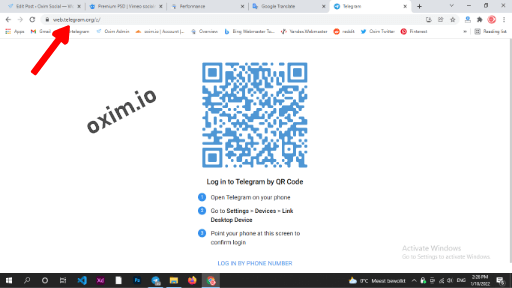
Afterwards, you’ll need to follow the steps outlined below:
- To access the hamburger menu, locate the hamburger icon in the left-hand corner of the screen, immediately above the column.
- Then select the option Settings from the drop-down menu.
- When the menu is presented, select the camera symbol from the drop-down menu. This will allow you to open the files that contain the videos that you want to upload and view them.
- Choose the content that you are most interested in, and there you have it! Keep in mind that you will not be able to alter the video in this client, and that the video will be included by the platform as is.
Other adjustments you can make to your Telegram profile to make it as personalized as possible can be done quickly and effortlessly.
Other adjustments can be made to your Telegram profile to make it more personalized and to improve the design of your Telegram account. These changes are simple and quick to do.
Take a look at what we’ve prepared for you below:
Username should be changed.
It is your username that is used in Telegram Messenger to identify you so that others may locate you without having to know your telephone number. Because of this, if you wish to make changes to this ID, you will have to go via the menu of three horizontal stripes.
Then select Settings from the drop-down menu. As a result, a new page will appear, on which you will discover a section titled Account; under this area, click on the field Username and enter the new ID you wish to use. You will have to alter that element until the platform allows you to use it if the username is not available for whatever reason, as indicated by a warning from Telegram in this instance.




- Change the current status
Telegram does not feature a status indicator, as is common in other messaging applications. When someone connects to Telegram for the first time, the status is used to tell the user of the last time the person connected to Telegram. The status can be read or discarded depending on the settings selected by the user.
Therefore, if you wish to modify the connection status, you must first navigate to the Settings function, which is found inside the menu in the upper left-hand corner of the screen. After that, you must pick the tool Telegram privacy and security in order to be able to access the Privacy area. You will need to click on the links for the last time and online in this section.
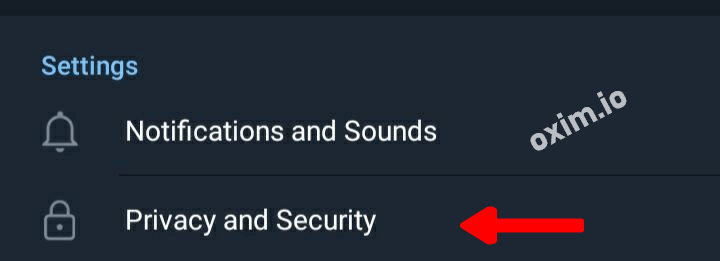
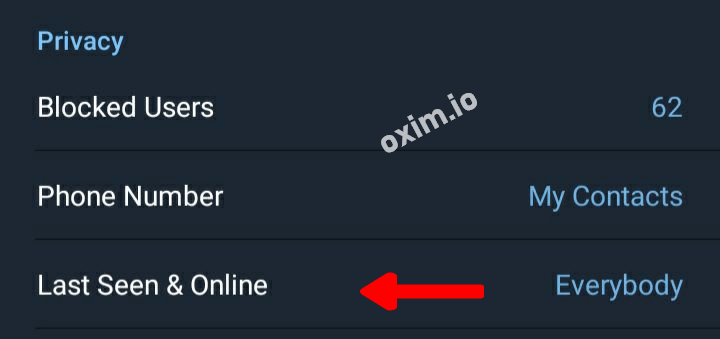

You will be able to determine who has access to your last time and online status as a result of this. Everyone, My contacts, and No one are the options you’ll have to choose from when you first log in. Choose the solution that best suits your needs and be creative! For personal information, such as your name, age, and gender, you will need to use the Biography function to let other users know a little more about you. This can be accomplished by selecting Settings from the functions menu. If you click on this, you will be taken to the field you selected. Remember that you have up to 70 characters to type in.

