
12 Best Telegram Bots
11/27/2021
How to Hide Last seen Status In Telegram
12/05/2021Bots in Telegram Groups
The ability to utilize bots in group chats is a feature that distinguishes popular instant messaging program Telegram. Their goal is to improve the Telegram experience by providing convenience and pleasure. If you’re a Supergroup admin and want to know how to add a bot, we’ve covered the process in this post.
We’ll be introducing bots to chat groups using various operating systems, learning more about their use and how they differ from human chat members. In addition, our FAQs explain how to develop your own one-of-a-kind bot.
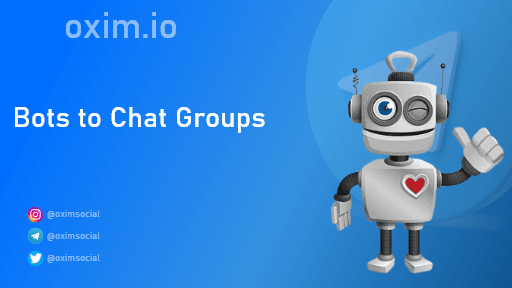
Bots To Chat Groups
How Do You Add Bots in Telegram Groups?
A Telegram bot is a third-party application that enhances its functionality by executing certain tasks, following instructions, and interacting with other members. The steps for adding a bot to a Supergroup are outlined in the sections below.
Using an iPhone, Add a Bot to a Supergroup Chat
1. Open the Telegram app.
2-Click on the search bar at the top of the screen.
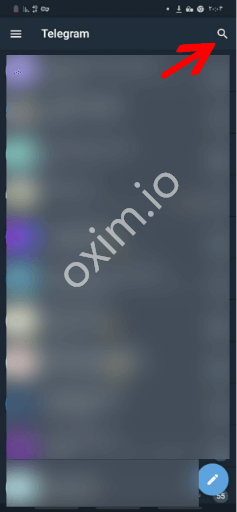
Telegram App
3-Enter the name of the bot to which you want to add @[botname].
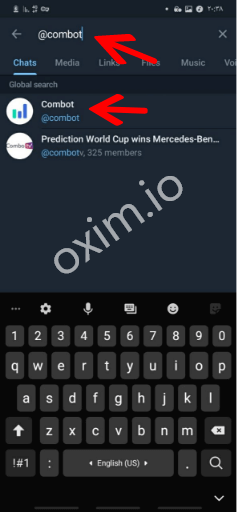
Bot Name
4-Click on the bot’s name to bring it up in the chat.
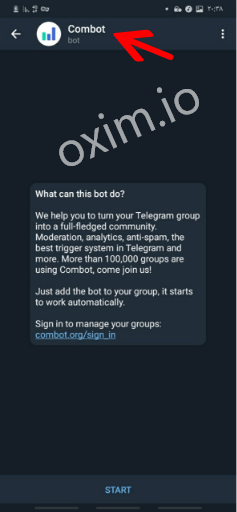
ComBot
5-Select the bot’s profile image from the top-right corner of the chat window.
6-Select the “Add to Group” option underneath the “Send Message” option to get a list of groups to which members can be added.
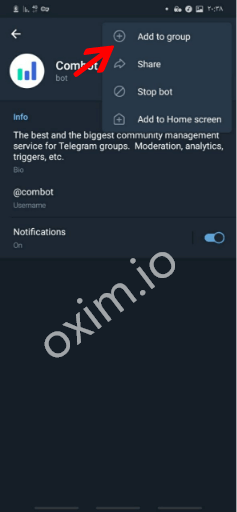
Add Bot To Group
7-Select the group to which you want to add the bot.
8-To confirm, click “Yes.”
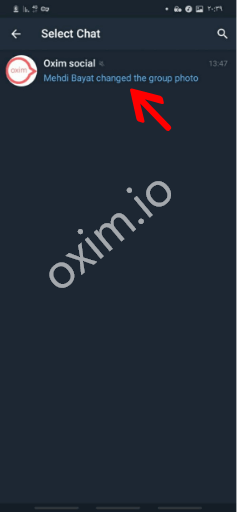
Select Chat
Using an Android, Add a Bot to a Supergroup Chat
1-Start the Telegram app.
2-Click on the search bar at the top of the screen.
3-Enter the name of the bot to which you want to add @[botname].
4-Click on the bot’s name to bring it up in the chat.
5-Select the bot’s profile image from the top-right corner of the chat window.
6-Select the “Add to Group” option underneath the “Send Message” option to get a list of groups to which members can be added.
7-Select the group to which you want to add the bot.
8-To confirm, click “Yes.”
Using Mac, Add a Bot to a Supergroup Chat
1-Go to the “Applications” folder and find and open the Telegram app.
2-In the top left-hand corner of the screen, enter the name of the bot you want to add in the search text area.
3-Press the return key to see a list of bot search results that match your query.
4-Click on the bot you want to add to the group, and it will open and appear on the right.
5-Select the bot’s name from the top of the window to bring up the bot’s profile.
6-Select the “Add to Group” option at the top-right corner of the window.
7-Choose which Supergroup to add to the bot.
8-To confirm, click “OK.”
Insert a Bot into a Supergroup Chat Utilizing Windows 10
1-Go to the Windows menu and find and run the Telegram app.
2-In the top left-hand corner of the screen, enter the name of the bot you want to add in the search text area.
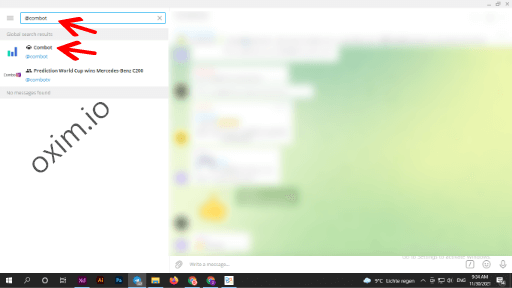
Add Bot in Windows
3-Press the return key to see a list of bot search results that match your query.
4-Click on the bot you want to add to the group, and it will open and appear on the right.

Telegram Bots in windows
5-Select the bot’s name from the top of the window to bring up the bot’s profile.
6-Select the “Add to Group” option at the top-right corner of the window.
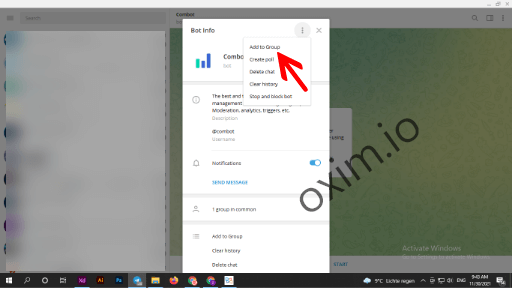
Add Bot to Group
7-Select the Supergroup to which you want to add the bot.
8-To confirm, click “OK.”

Select a Group
Benefits of Bots
Using bots in Telegram can be advantageous:
Bots can serve as virtual assistants, providing weather forecasts, warnings, translation, and other administrative tasks.
Bots can give relevant content as soon as it becomes available by providing tailored news and notifications.
Accept money in exchange for goods and services. The Bot payment API is a free platform that allows sellers to accept payments from Telegram users.
Bots can assist in the formation of social connections by linking people who want to converse based on shared interests or proximity.
For added fun, bots can be integrated with other services such as YouTube and Music bots.
Bots offer multi-player and single-player games ranging from simple puzzles to real-time strategy games.
How Do Bots Differ From Humans?
In Telegram, the following distinctions exist between human members and bots:
Once added to a group, bots in private mode will not receive messages previously sent to the group.
Because they have limited cloud storage, earlier processed messages are swiftly deleted by the server.
Bots are unable to initiate human-to-human talks. They must first be added to a group or a message must be sent to them.
Their username will always be followed by the word “bot.”
Their label is “bot,” and there is no information about their last seen time or online status available.
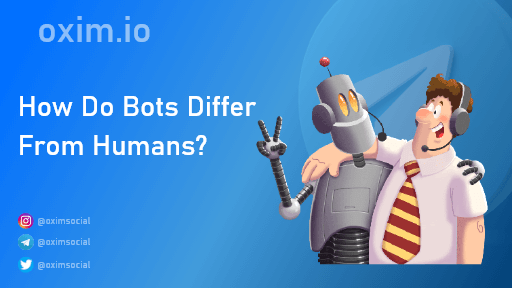
How Do Bost Differ From Humans
BotFather
“BotFather is the one and only bot who can govern them all.”
BotFather is the Telegram Bot used to build new bots and manage existing ones. To contact the BotFather, search for him using the login @Botfather or go to https://telegram.me/botfather to initiate a discussion. BotFather will identify himself, and a “Start” button will appear for you to respond.
Additional Questions and Answers

Bot Father
How to Get Rid of Bots on Telegram
To remove a Telegram bot from your conversation list on Android, follow these steps:
It should be noted that removing a bot would also erase the dialogue.
1. Open the Telegram application.
2. Hold down on the bot’s name to bring up a menu at the bottom of the screen.
3. Choose “Delete and stop.”
4. To confirm, click “OK.”
1. Open the Telegram application.
2. Find the bot you want to uninstall and swipe left on the discussion.
3. From the group of icons that slide out from the right, select the “Delete” symbol.
4. From the options provided at the bottom of the screen, select “Delete and Stop.”
How Do I Invite a Bot to a Telegram Group?
To add a bot to a chat group on an Android or iPhone smartphone, follow these steps:
1. Open the Telegram application.
2. Select the Contacts icon at the bottom of the screen.
3. Click on the search bar at the top of the screen.
4. Enter the name of the bot to which you want to add @[botname].
5. Click on the bot’s name to bring it up in the chat.
6. Select the bot’s profile image from the top-right corner of the chat window.
7. Find and pick the “Add to Group” option underneath the “Send Message” option to see a list of groups to which you can add members.
8. Choose the group to which you want to add the bot.
9. To confirm, click “Yes.”
To add a bot to a chat group on a Mac or PC, follow these steps:
1. Locate and run the Telegram app by going to the Applications folder on a Mac or the Windows menu on a PC.
2. In the top left-hand corner of the screen, enter the name of the bot you want to add in the search field.
3. Press the return key to see a list of bot search results that match your query.
4. When you click on the bot you want to add to the group, it will open and appear on the right.
5. To access the bot’s profile, click on the bot’s name at the top of the window.
6. In the upper-right corner of the window, click the “Add to Group” button.
7. Select the Supergroup to which you want to add the bot.
8. To confirm, click “OK.”


57 Comments
Thank you for the great site
Thanks For You
I am extremely inspired together with your writing talents as well as with the layout on your weblog.
Is this a paid subject matter or did you customize
it your self? Anyway stay up the excellent high quality writing, it’s
rare to look a great weblog like this one nowadays..
love Oxim
Thank You
I love this site thanks for the team for providing us this service
Thanks For You
I love this site thanks for the team for providing us this service
i love you Oxim
Thanks
Really It’s Good And Working Site
Thanks For you Welcome to the Oxim
Everything is very open with a clear description of the issues. It was really informative. Your website is useful. Thanks for sharing!
thanks a lot
I love this site thanks for the team for providing us this blog
love you Oxim dear
Thanks
I really like your blog.. very nice colors &
best blog is Oxim
Thanks
You made some decent points there. I looked on the web to learn more about the issue and
found most people will go along with your views on this
site its Good
Thanks for your trust
I learned new information from your article, you do a excellent job.
King regards,
Harrell Schneider
Thanks
I could easily get a lot of robots in my group after reading your blog, thank you
We are very happy that we were able to help you
Thanks for you
Excellent post! We will be linking to this great content on our site.
Keep up the good writing.very good oxim
Thanks
Article writing is also a excitement, if you be familiar with afterward you can write otherwise it is complex
Thanks
How interesting. It’s so good that I can use robots
Thanks
As always, I added a great Hamo robot to the group. Very good oxim
Glad I was able to help you, welcome to Oxim
I have known many robots. Thank you very much for your good site, the best Oxim
Thanks for you
Excellent and beautiful. I’m not talking about your blogs, dear oxim
Thank you
I did not have much information, thank you for informing me
Thanks For You.Glad I was able to help you. Welcome to oxim
This was a robot feature for the band that I did not know. Thank you for your useful information
Thanks For You.Welcome To Oxim
Thanks Admin Oxim.Excellent best blogs for Oxim site. You find the most useful harrow that meets our needs
Thanks For You.Welcome To Oxim
You can introduce more robots
okay.
Do not get tired of how useful you are.very good,Best site Oxim
Thanks For You
Hello.I am truⅼy thankful to thе holder of this site who has
shared this impreѕsive article at at thiѕ place.Thanks,Very Good Oxim blog
Thank You.Welcome Dear
Wow, my job has become much easier with this robot. Thank you
Glad I was able to help you. Welcome
It was useful. It was great for me.Thanks Oxim
Glad I was able to help you. Welcome
Thank you very mach
I enjoyed this good content. Continue the same way to continue the content
Thanks
Wow. What a robot. It’s very easy to work with this. Thank you Oxim
Check out our content There are more tricks that can help you
The photos are great to convey well
Thanks
[…] visually appealing glass buttons. @inliniabot is one of the best bots I’ve come across. By using this robot, you can quickly create posts that have glass buttons and broadcast them on your YouTube […]