
How to add a video to your Telegram profile
01/11/2022
How to Block Someone on Telegram
02/01/2022Telegram Group Video Call
Telegram is a prominent messaging app that competes with WhatsApp in terms of popularity. Because of its not-so-transparent privacy and security rules, the latter, on the other hand, has always found itself in hot water. Other messaging systems, such as Telegram and Signal, have taken advantage of this and established themselves as viable alternatives in people’s devices.
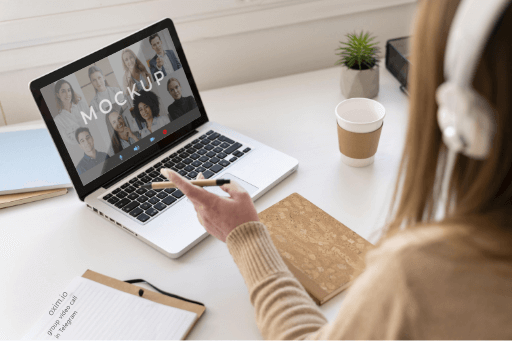
Over time, Telegram has progressed from being a simple chat application to becoming a legitimate competitor to WhatsApp. You may now make phone and video conversations, send fully encrypted text messages, utilize custom themes, find users in your area, schedule or mute messages, and many more functions.
These are only a handful of the advantages of utilizing Telegram. To give you an idea of how long the Dark Theme had been there, Telegram had it long before WhatsApp began testing it. The majority of you, on the other hand, aren’t aware of how you can make group video calls on Telegram. This is when the information in this guide comes in handy.
This is because in this piece, we will provide you with a comprehensive explanation on how to make group video calls using the Telegram messaging app. Let’s have a look at it.
Features that have been added to Telegram Group Calling
When using the Telegram Android app, you can execute the standard group video calls, but there are also some additional capabilities that you can take use of. Notably, in addition to sharing your camera feed, you can also share your screen using the Screen Sharing feature.
We’ll go over each of the features one by one in this section. But first, let’s have a look at how you may initiate a group video call using the Telegram application.
The Procedure for Creating a Telegram Group
Call it convoluted or time-consuming, but in order to make group video calls on Telegram, you must first create a group of your choosing. So, let us take you through the process step by step:
- Open the Telegram app on your Android phone in the first step.
- Select the 3-line or Menu icon, which can be found at the top-left of the Telegram app’s interface, from the drop-down menu.
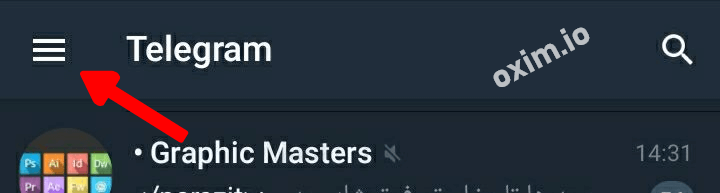
- Select the 3-Line or Menu Icon
- S A side window will now be revealed. You must then select the option to Create a New Group from this menu.
- You will be presented with a list of contacts who have already signed up for Telegram. Select the contacts that you want to include in your group from the drop-down menu. After making your choices, click on the Forward Arrow or the Next button located in the bottom left of your screen to proceed.
- Type the name of the newly established group into the text box. You may also include a group photo in your post. After you’ve finished, click on the Tick button at the bottom of the page.
- You have just completed the creation of a Telegram group. You should be able to quickly begin arranging group video calls with the other members of this group at this point.
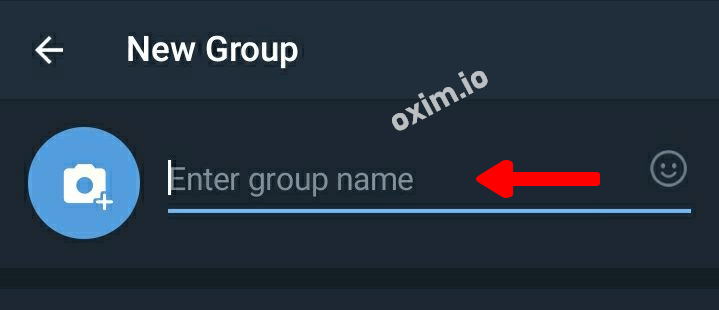
How to Make Group Video Calls on Telegram in Steps
Following the creation of a group, follow the steps outlined below to conduct group video calls with the members of the group.
- The first step is to open the newly established group or an existing group in your Telegram Android app. To access the menu, click on the three-dot or Menu icon in the upper-right corner of the screen.
- At this point, you must touch on the group name to bring up the Group Information screen. To access the menu, press the 3-dot or the Menu button.
- A number of options will appear, including Start Voice Chat, Search members, Delete and leave the group, and Add to Home screen. To begin, you must select the Start Voice Chat option from the drop-down menu.
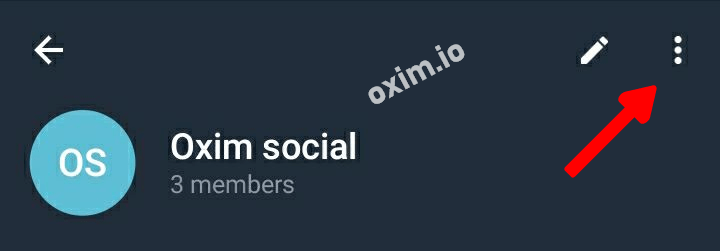
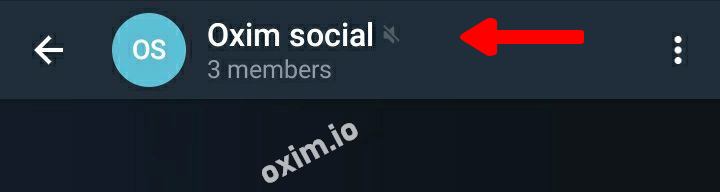
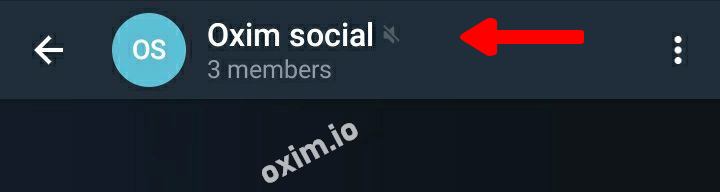
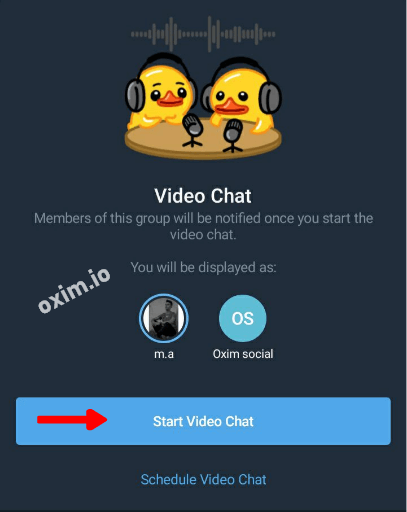
- The voice chat option will be activated at this point. If you want to make a video call, hit the Camera button on your phone to initiate one.
- You can invite the members of the group to participate in the conference call. To begin group video calls on Telegram, choose the contact and wait for them to join the conversation.
How to Make Use of the Screen Sharing and Noise Suppression Features in PowerPoint
With the Telegram group calls function, you may share your smartphone’s screen with the other members of the group, much like you can with other video calling platforms such as Zoom or Google Meet.
- Step 1: While participating in a video conference, tap on the three-dot menu (as shown in the image below) to reveal a list of available options.

- Step 2: Select the Share screen option from the drop-down list that appears.
- Step 3: A confirmation message will appear on your screen, saying that Telegram may record sensitive information that is displayed on your screen. If you are in agreement with this, click on the Start now option to proceed.
That’s all there is to it! Members of your group will be able to see the screen of your device. If you’re trying to explain something to a group of people, this tool can be really helpful to you.
Now, in order to make the Noise Suppression feature available, complete the steps outlined below:
- The first step is to press the three-dot menu symbol when on a video call. Select the choice for Noise Suppression from the drop-down menu that appears. As a default, this feature is turned off.
Following the selection of the Noise Suppression option, you will be notified that the feature has been enabled. You will notice an improvement in the clarity of your voice.
Make Contact With Your Family and Friends
That’s all there is to it. Hopefully, the methods described above assisted you in making group video calls using the Telegram Android app. It’s important to understand that this Telegram group video calls function allows up to 30 participants to stream video from both the camera and the users’ displays at the same time. Meanwhile, the call can be viewed by up to 1,000 individuals at the same time. This makes it simple to host any online event, talk show, or other type of gathering on Telegram.

