
How to Hide Last seen Status In Telegram
12/05/2021
How To Customize Your Telegram Style and Chat Settings
12/13/2021What are The of Telegram Chat Features?
Top 11 Telegram Chat Features: Whatever your motivations for utilizing Telegram, it’s a reliable messaging software that you should consider using. As a terrific alternative to WhatsApp and SMS texting, Telegram is well worth trying out, especially if you can encourage your friends to join as well. Telegram is free to use.
Those who have not progressed past the fundamentals, however, are missing out on a great deal of Telegram’s best capabilities. Listed below are some lesser-known features of Telegram that you may have been unaware of up until this point.
1. Transfer phone numbers or add a second number to existing ones.
You’ve probably needed to change your phone number at some point, but you’re anxious about transferring all of your contacts and other information to the new number. However, Telegram takes care of everything, which saves you time and effort. Changing your phone number associated with your account is simple, and you will not lose any of your conversations or contacts in the process.
To change the phone number you use with Telegram, go to Settings and select Phone Number (which is inside the left menu on Android). On the iPhone, select Edit from the next menu by tapping the top-right corner of the screen. This step is not required on Android devices.
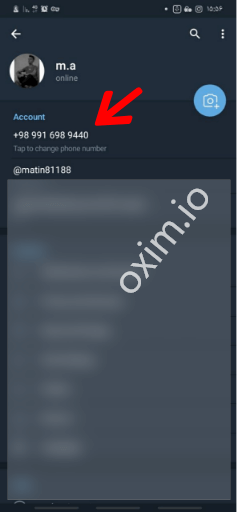
Change Number Telegram
Then select Change Number from the drop-down menu and follow the instructions. All messages, clients, and media will be forwarded to your new mobile number as a result of this. Furthermore, Telegram will instantly update all of your contacts’ address books with your new phone number.
If you prefer not to migrate but instead want to add a second number, Telegram also allows you to utilize multiple accounts at the same time. For Android, go to the left-hand sidebar and tap your contact information to expand the account switcher. Then select Add Account from the drop-down menu. On Android, go to the profile page and select Add Another Account from the Edit menu.
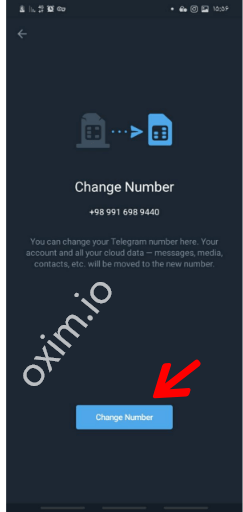
Edite Number Telegram
If you want to keep your personal and work lives distinct, you can utilize this to avoid having to use a different messaging software.
2. Add multiple profile pictures to your Telegram account.
If we’re talking about multiples, Telegram allows you to add additional profile photos to your account. However, while your most recent photo will be the profile picture that your contacts see, they can swipe to see the remainder of your photos.
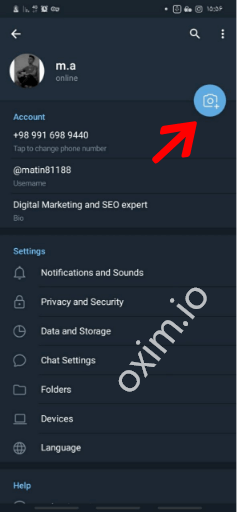
Change Pictures Account
To upload new profile photographs, navigate to the Settings menu. On Android, select the camera icon in the top-right corner of the screen. On an iPhone, press the Edit button and then select Set New Photo or Video from the drop-down menu.
To change your photo, you may either take a new one or upload an existing one. You can also search the web for a new image or delete your current photo.
Here you may see anything you’ve uploaded in the past by tapping on your profile picture. You can navigate through them or select the Set as Main Photo option that displays on the top-right menu bar to make an older photograph your current profile picture, if you prefer.
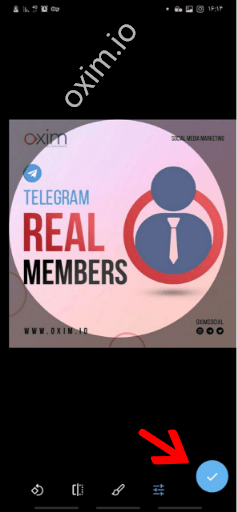
Select Picture In Telegram
3. Investigate the use of secret Telegram chats.
While all Telegram chats are encrypted from the client to the server, default chats are still retained on Telegram’s servers for historical purposes. You will be able to access your messages on numerous devices, which is a nice feature, but it may create privacy concerns.
You can build hidden chats that are protected by end-to-end encryption if you want to maintain the highest level of privacy. Because they are not kept on Telegram’s servers, you can only access them using the phone that you have registered with Telegram. When one party deletes a message, the message is deleted from both devices. Additionally, you can select a self-destruct period for all media if you so desire.
To start a new Secret Chat on Android, simply slide out the left menu and select New Secret Chat from the drop-down menu. Open a chat on your iPhone, tap the contact’s name at the top of the screen, select More, and then select Start Secret Chat.
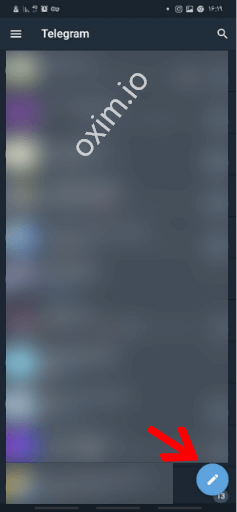
Secret Chat
4. Change the appearance of Telegram to suit your needs.
In Telegram, you have the option of changing the color and background. You can even create your own custom theme to make Telegram seem exactly the way you want it to look if you so desire.
On Android, go to Settings > Chat Settings, and on iOS, go to Settings > Appearance to make changes to the theme. Text size, bubble colors, night mode settings, and other similar parameters can all be adjusted via this menu. Select Chat Background from the drop-down menu to change the backdrop for your groups.
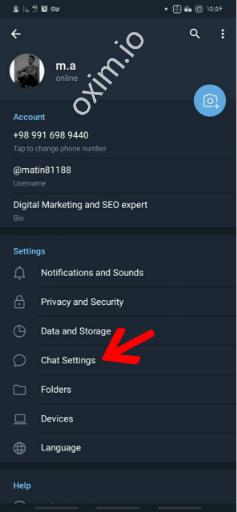
Chat Settings Telegram
To build your own theme, go to the top-right of the screen and hit the three-dot (Android) or plus (+iOS) button, then select Create new theme. If you don’t like any of the default selections, you can use this section to build your own look.
You can even share your custom themes (or try themes developed by others) with people via a link, courtesy to Cloud Themes’s link-sharing feature. If the theme’s owner makes modifications to it, everyone who visits the site via that link will be able to see the changes. To make a theme available to others, long-press on it and select Share from the drop-down menu.
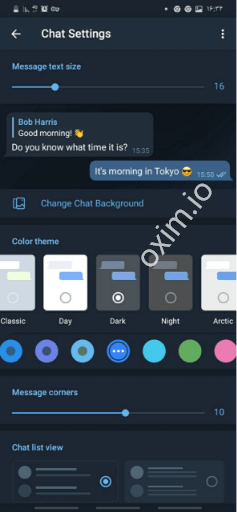
Change The Appearance of Telegram
5. Make use of Telegram bots.
Chatbots are included in Telegram, as they are in many other communication apps. In addition to providing valuable functions both on their own and within your chats, bots can perform a wide range of tasks, ranging from checking the weather to participating in games.
On Telegram, there are tens of thousands of bots to choose from. We’ve sifted through them all and selected the best Telegram bots for you to try out right now.
6. Turn on the Auto-Night Mode.
Do you find it enjoyable to use both the light and dark modes? Telegram features an auto-night option that prevents the app from blinding you when you’re using it at night.
Go back to the Settings menu > Chat settings (Android) or Settings > Appearance (iOS) to activate it (iOS). Selecting Auto-Night Mode allows you to customize how it operates.
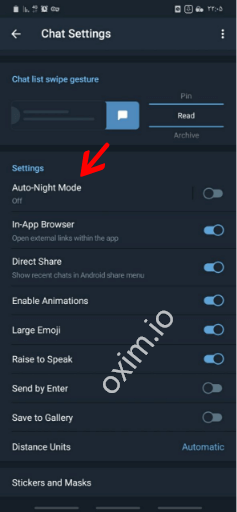
Turn on Auto Night Mode
You’ll have a choice between four different options:
• System Default (Android) or System (iOS): This option matches the theme to the current mode of your operating system.
- Scheduled: Night mode will be activated when the sun sets and will be turned off when the sun rises. You can, if you prefer, establish your own times for it to turn on and off at various intervals.
- Modes such as adaptive (Android) and automatic (iOS): will automatically switch depending on the light level around you; the threshold can be set manually.
• Disabled: Turn off automatic night mode and ensure that the selected theme is always used.
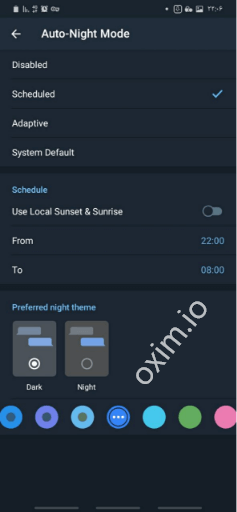
Turn on Auto Night Mode in Telegram
7. Make contacts and groups inactive.
If you participate in a large number of Telegram chats (maybe because you joined too many of the greatest Telegram channels), they can rapidly become irritating. When this occurs, you can always silence a chat without having to leave the conversation. Instead of receiving a ping every time a new communication arrives, you can check it on your own timetable this way.
When viewing a Telegram chat on Android, select Mute notifications from the three-dot Menu button in the top-right corner of the chat. On iOS, press the contact or group name at the top of the screen and select Mute from the drop-down menu that appears. Then you can select to mute the chat for a specific period of time, or for an indefinite period of time.
8. Provide your current location.
Sharing your location allows people to keep an eye on your progress to a destination or to assist in looking out for your safety while you are traveling. To share a location in Telegram, launch a conversation, hit the paper clip button, and then choose Location.
You have the option of sharing either your present location or your live location. Provide My Current Location will send a one-time update about your current location to the recipient. As you can see, the app allows you to manually modify the location before sending, so don’t rely on the app’s location to be accurate. In addition to manually picking a point on the map, you can select a nearby location from a drop-down menu.Share My Live Location is updated on a continuous basis for the time period you specify.
When you wish to use Telegram in a country where it is blocked, you’ll appreciate the Telegram feature that allows you to connect through a proxy server.
Use the Telegram Messenger App In most cases, it’s preferable to utilize a VPN on your phone, although a proxy can still be useful for getting over geographical restrictions in some cases.
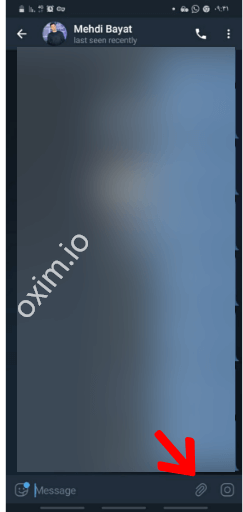
To configure Telegram to use a proxy server, navigate to Settings > Data & Storage > Proxy Settings. Enable Use Proxy, and you’ll be prompted to enter all of the necessary information in order to use it. If you require further information on the server, you can find it online.
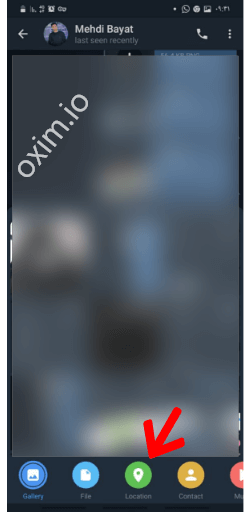
Location Select in Chat Telegram
9. Take Advantage of Telegram’s Messaging Features
There are a couple of more useful features in Telegram chats. You can remove any message by holding it down for a lengthy period of time and then pressing the Trash button that appears. You have the ability to delete messages at any moment, even messages sent by the other party during a chat session.
Hashtags are also supported on Telegram. If you tap on a hashtag, you will be able to search for it across all of your active discussions. This makes it simple to find communications in the future and to categorize information for your own use.
Having the ability to pin messages in groups or channels is another fantastic feature. A message can be pinned to the top of the chat so that everyone can readily refer to it. Tap a message to pin it.
There’s also a hidden menu that emerges when you hold down the Send button for a lengthy period of time. Select Schedule message to deliver a message at a later time in a predetermined schedule. You may also select Send When Online to have the message delivered when the other user logs into Telegram for the first time. On the iPhone, you’ll find this option under the Schedule message heading; on Android, it has its own section.
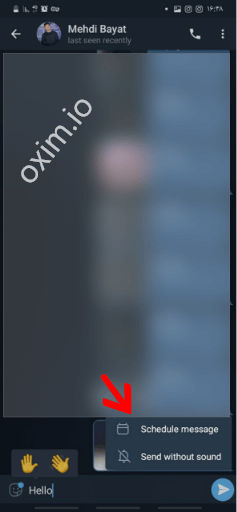
Send When Online
The final option is to choose Send without sound if you don’t want to bother the other party by sending a message that is sent silently to them without them receiving a notification.
However, not all of Telegram’s amazing features are meant to be taken seriously. If emojis aren’t enough, learn how to create your own Telegram stickers by following this tutorial.
10.Manage your Telegram privacy and security settings.
Given the fact that Telegram allows you to communicate with others even if you are not in each other’s contact lists, you may desire to keep your account information more secret. To make changes to your privacy settings, navigate to Settings > Privacy and Security. You may control who has access to your phone number, active status, and other information by visiting this page.
Telegram also provides essential security options in this menu, which are named slightly differently on Android and iPhone depending on the operating system. Passcode Lock can be used to prevent others from viewing your chats. You can evaluate all of your Active Sessions and delete any logins that you are no longer using from this page.
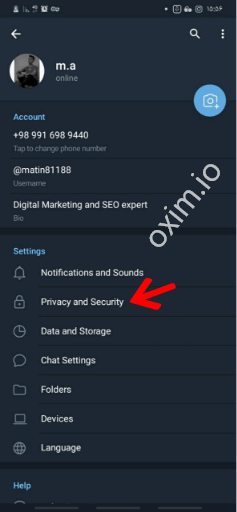
Privacy and Security Settings Telegram
Furthermore, under Advanced, you can modify the amount of time that must elapse before Telegram will immediately terminate your account if there has been no activity.
11. Make a copy of any messages you want to be able to access from wherever.
When you need to transfer a piece of media from one device to another fast, Telegram has you covered. This chat is your own personal cloud scratchpad where you can keep a record of information that you can view from any device that is connected to the internet and has Telegram installed on it.
If you want to save a message from anywhere else in Telegram, simply tap it, click Forward, and then pick Saved Messages to have it automatically added. Other sources can be used to paste text, links, photos, and anything else that you desire.
When it comes to keeping track of a critical URL, transferring an image to another device that does not have cloud storage, or simply maintaining a record of crucial information, this is really beneficial. To browse by media type, select it from the title bar at the top of the screen.
Make Use of These Fantastic Telegram Functions to Become a Pro
With these capabilities, you’ll be well on your way to being a seasoned Telegram user who will reap the benefits of the software to its fullest. There are numerous small details throughout the app that make it a pleasure to use; you may discover even more as you explore it.
Telegram is an excellent all-around messenger, especially as you begin to take advantage of its most powerful features and become familiar with its full range of capabilities.


41 Comments
Regards for this post, I am a big fan of this site would like to continue updated.
very Thanks sir
11 excellent methods and informed me. Thank you for your useful blog
Thanks for you
Normally I don’t learn post on blogs, however I would like to say that this write-up very pressured me to take a
look at and do so! Your writing style has been amazed
me. Thanks, quite nice post.
Thanks
Normally I don’t learn post on blogs, however I would like to say that this write-up very pressured me to take a
look at and do so! Your writing style has been amazed
me. Thanks, quite nice post.
Thanks Dear Friend
I definitely appreciated every bit of it and
I have you saved as a favorite to check out new information on your site.
Thanks dear Friends.Welcome To Oxim
It was great, very practical
Thanks Oxim blog
Thank you for your comment
Thank you very much for your tricks. Thank you for bringing us new content
Glad I was able to help you, welcome
Trick number 6 was very useful for me, thank you
Glad I was able to help you, welcome
Item 9 helped me a lot. Thank you for your tricks. Try to put more tricks.
Glad I was able to help you. Welcome To Oxim
Estuvo muy, muy bien, gracias
number 5 It was a feature I did not know about. Thank you dear
I’m glad I was able to help you with my content.
Excellent best blogs for Oxim site. You find the most useful harrow that meets our needs
Thnaks For You
It was a very good feature. Thank you for your feature
Thanks For You.
Do not get tired of how useful you are.Love Your Blog Oxim
Welcome Dear
I am truⅼy thankful to thе holder of this site who has
shared this impreѕsive article at at thiѕ place.Thanks,Very Good Oxim
Thanks For You
Features 7 and 9 Give me a lot of information. Thank you
Glad I was able to help you. Welcome to Oxim
good.best site Oxim
Thanks.Your Welcome
It was great. I enjoyed your good content
Thanks
Number 6 was great for me. Your content is very instructive.
Check out our content There are more tricks that can help you
Numbers 3 and 8 were great
Thanks Dear Friends
[…] go over each of the features one by one in this section. But first, let’s have a look at how you may initiate a group […]
[…] Telegram Features That You Should Be Taking Advantage […]