
The Latest Telegram Update in 2022
01/01/2022
How to Use Telegram Live Location
01/06/2022Transfer WhatsApp Messages to Telegram
In the event that you use both WhatsApp and Telegram, or if you are considering moving from WhatsApp to Telegram, the methods to Transfer Chats from WhatsApp to Telegram on iPhone and Android may be found further down this page.
It is possible to be a member of WhatsApp, a member of Telegram, or both. It is also possible to be a member of WhatsApp who want to see if Telegram is as good as many who use it claim. Switching from WhatsApp to Telegram can be a little perplexing at first because they are two applications that are extremely similar but yet very distinct from one another.
If you are considering making the switch from the green messaging app to the blue messaging app, we will look at what you can do to make the transition as painless as possible, as well as the main differences you will notice when using Telegram to chat after becoming accustomed to using WhatsApp to communicate.
Take anything you can from WhatsApp to Telegram and see how it goes.
One of the benefits of switching messaging apps is the ability to start over ‘from scratch‘ in Telegram, which can be a valuable experience. Some information will be shared so broadly that you will be able to take it from WhatsApp to Telegram. It doesn’t give much, but it does give a stone.
- Contacts
The contacts are, without a question, the most vital item to have. Fortunately, this is almost the only thing you should be concerned about. Because WhatsApp and Telegram synchronize with mobile contacts, you won’t have to do much on your end other than complete the setup procedure and allow the necessary permissions.
The mobile contacts in Telegram and WhatsApp are synchronized with each other, however not all of your contacts who use WhatsApp will have a Telegram account. There isn’t much you can do here other than urge them to move to Telegram as well, or if the notion isn’t thriving, which is quite likely, simply continue to communicate with them over WhatsApp for now.
- Stickers
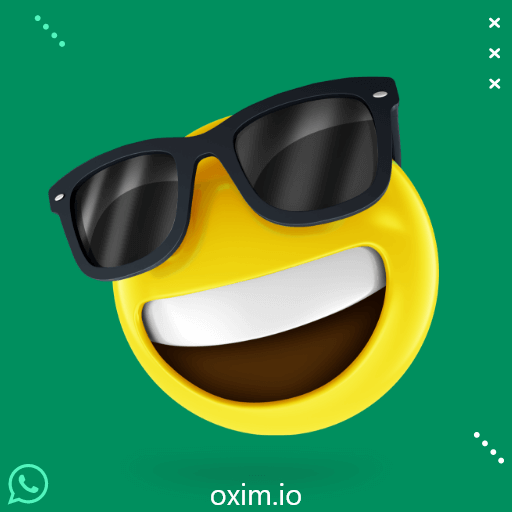
Sticker in chat WhatsApp
Stickers are available on both WhatsApp and Telegram, albeit the way they function is rather different. There is no “magic button” that can automatically transfer WhatsApp stickers to Telegram. It is feasible to obtain one if there is one that you consider necessary and that you cannot locate somewhere else. Yes, it will take effort, but it is feasible.
What makes Telegram unique is that it is a private messaging app.
What do you do now that you have successfully installed and configured Telegram? Probably as soon as you start using the program, you’ll notice that everything is similar to, but also distinct from, WhatsApp’s interface. These are the most significant distinctions you will notice.
Support for a number of different devices

Support for a Number of Different Devices
Begin with the positive news, which is the most important. While WhatsApp may only be used on a single device at a time, Telegram can be used on many devices and across multiple platforms. I’m referring to the ability to connect to many phones and tablets at the same time and answer alternatively from one of these devices or another.
In addition, unlike WhatsApp, these devices can connect directly to Telegram’s servers. To put it another way, you may use the desktop version of Telegram without having to switch on and connect your phone, like you would do with the WhatsApp Web application.
There is no need to preserve.
One issue that should not be overlooked is the time-consuming backup of WhatsApp.
Another distinction between WhatsApp and Telegram is that the latter is cloud-based rather than relying on direct connections between users to function. This implies that all of your discussions are kept in the Telegram cloud, so you won’t have to worry about saving anything. In this way, if you replace your cell phone, you may rejoin and have all of your chats restored in a matter of seconds.
WhatsApp, on the other hand, requires you to have a recent backup to Google Drive before moving mobile devices, which is pretty different. When you switch operating systems, the distinction becomes even more significant, because utilizing your Telegram account on both Android and iOS is straightforward, however keeping your WhatsApp conversations when switching from iOS to Android is a laborious endeavor.
You have the option of concealing your phone number
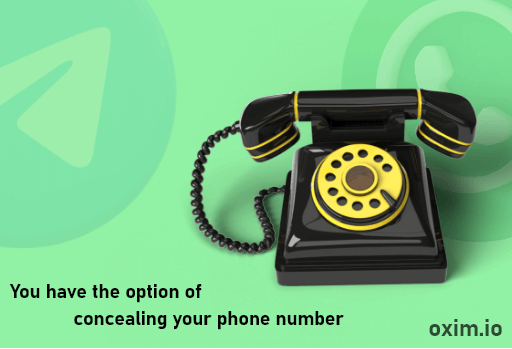
Contacts in Telegram
One thing that has remained constant since the birth of WhatsApp is that accounts are strongly associated with phone numbers. Consequently, anytime you are conversing with someone, whether privately or in a group setting, other people will be able to view your phone number. In the case of Telegram, this is not the case.
Accounts on Telegram are also linked to phone numbers, albeit these numbers do not have to be accessible to individuals who are communicating with you. In the privacy settings, you may specify who has access to your phone number, which is neatly supplemented by a username, which can be used to add individuals without having to switch phones.
Sending WhatsApp messages to Telegram is a simple and effective method.
In WhatsApp, the “Export Chat” feature, which allows you to export a conversation, is the most convenient way to transfer messages.
You should be aware, however, that the option to Transfer Chat to Telegram will only become available in WhatsApp if and when the Telegram App has been downloaded and installed on your device.
In addition, it should be noted that you may only move a single Chat at a time to Telegram; there is no option in WhatsApp to transfer all of your Chats at the same time.
All messages in the chat (the entire chat history), as well as any photos and videos (if any) will be transferred to your Telegram account when you move a chat from WhatsApp to your Telegram Account.
1. Using an Android phone, transfer WhatsApp messages to Telegram.
- Simply opening the chat and selecting the “Export Chat” option, as is accessible in WhatsApp, will allow you to transfer messages from WhatsApp to Telegram on your Android phone or tablet.
- Select More from the drop-down menu that appears on the next screen by tapping on the three-dot menu icon.
- Select the chat that you wish to transfer to Telegram from WhatsApp by opening the app and selecting it from the Chats tab.
- Select Export Chat from the drop-down menu that appears.
- Depending on whether you want to include or exclude media from the pop-up menu, select one of the options. Select Telegram from the Share Menu on the next pop-up window..
- As you proceed through all of the messages in the selected Chat, you will be able to track their progress in Telegram on the following screen.
- When the Transfer procedure is complete, open Telegram and you will notice that the Timestamp on the transferred Messages will be the same as it was in WhatsApp when the process was done.
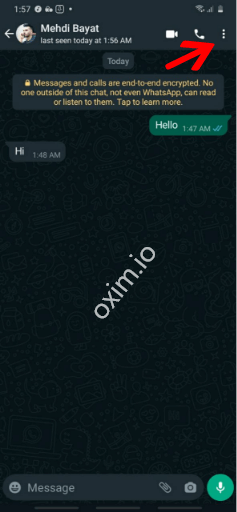
Drop-Down Menu in WhatsApp
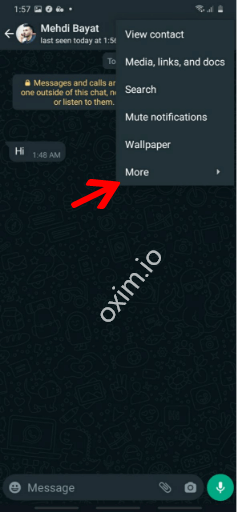
More in Drop-Down Menu
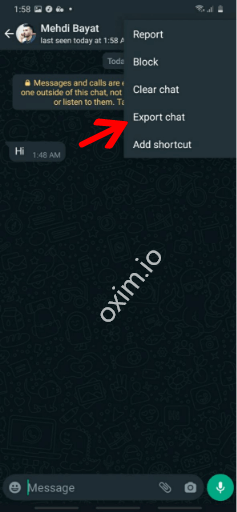
Export Chat in Drop-Down Menu
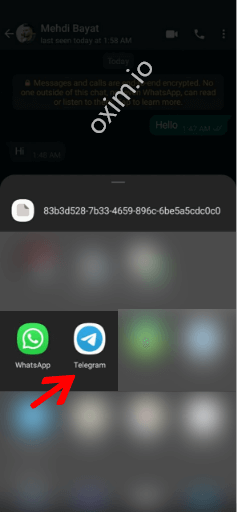
Pop-up Window in Export Chat
2: Transfer WhatsApp Messages to Telegram on your iPhone.
Similarly, the Export Chat option is available on the Contact’s Info screen, which can be accessed by tapping on the Contact’s Name in the iPhone‘s home screen.
Navigate to the Chat that you wish to export from WhatsApp and click Export.
Using the iPhone, open a WhatsApp conversation
To continue, touch on the Name of the Chat or Contact on the following screen.
Scroll down to the bottom of the Contact Info screen and pick the option to Export Chat.
Optionally attach media to the document using the pop-up menu. To access the Telegram application, go to the Sharing menu that displays.
Transferring the full Chat History from Telegram to Telegram will begin as soon as Telegram receives the notification.
Then enter Telegram and you will note that the Timestamp for all messages in the transferred Chat will be exactly the same as it was in WhatsApp. Once the Transfer procedure is complete, close Telegram and then open it again.


1 Comment
[…] location and personal information with others. Before you begin, compare Telegram vs. Signal vs. WhatsApp and other options to see which is the best fit for your […]